1. Your current workflow. You can click “Pricing” (2) or “Grading” (3) to change to a different workflow.
2. “Pricing”: If turned on, the program will ask you to enter a price after you add an item. If it is off, then the program will use the default price in (4). After the item is listed, you can use a repricer to change the price.
3. “Grading”: If turned on, the program will ask you to grade items after you add them. If it is off, then the program will use the current grading options on the screen. You can change the grading option on (5), (7), (9), (10), (14) before you add the next item.
4. Default price to use if “Pricing” (2) is off.
5. Item condition.
6. “Printer”: This is for Thermal Printer only. When on, then the program will print out an FNSKU label after you add an item. If you only have a regular printer like Brother, you need to turn this option off and follow this topic print out your FNSKU labels in 30-up label paper.
7. Set the condition for the next item.
8. Select the category of item you’re listing (i.e. Books, DVDs, Video Games, etc.)
9. Notes to be included with the item. Click the note to select or deselect it.
10. Current item notes.
11. Deselect all highlighted item notes.
12. SKU prefix for the next items to be added. It is recommended you use a unique SKU prefix for each batch of items. This way you can easily check the status of a batch in Amazon seller central.
13. Tax code for the next item. Contact Amazon for more information on tax codes.
14. Additional notes: Click to add custom notes.
15. List of items you’ve added so far and their fulfillment centers.
16. Total number of SKUs (unique items), and the total number of items. If you only have one of each item, then the SKU number will match Items number.
17. Different fulfillment centers associated with the current shipment.
18. Menu button. Click for assorted settings/options or to make a bulk listing.
19. Click to list in the batch version.
20. Current software version.
21. “Search Bar”: Enter items by name or number. You can type or scan items into the search bar.



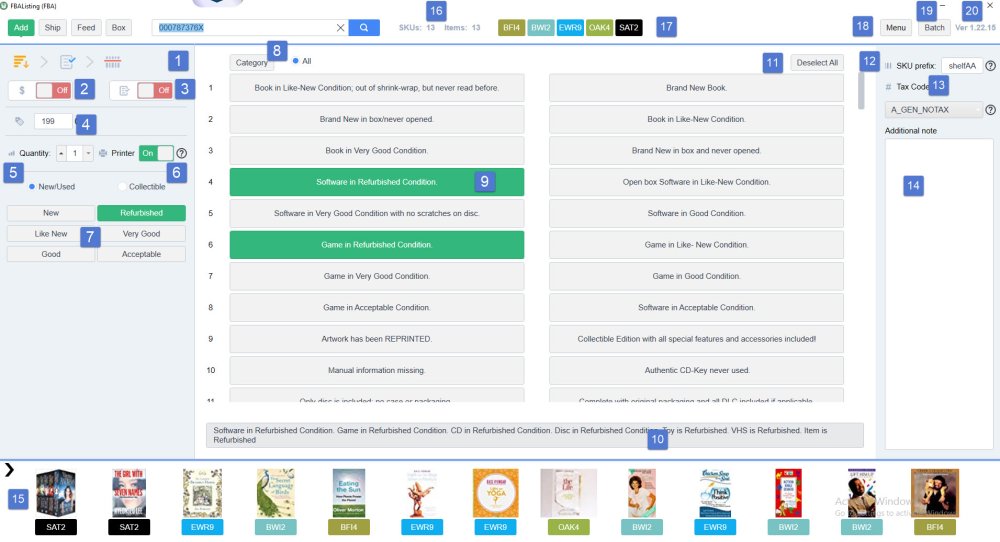

Post your comment on this topic.