OPN2002 scanner, in general, is a very difficult scanner to use. We recommend you get a Scanfob 2006 or Socket 7Ci scanner instead.
Please follow the instructions below to connect an OPN2002 scanner to your phone:
Here is a video to show you how we connect the OPN2002 scanner to an iPhone.
- Download the manual here.
- Print out the 2nd page with the title: OPN2002 Quickstart Guide for HID
- Press down the smaller button on the scanner until you see the blue light blinking to power on the scanner.
- When using the OPN2002 scanner to scan the PIN during pairing, scan the End barcode to finish scanning the pairing code.
To turn off the scanner beep sound, print the barcodes below, turn off the Bluetooth on your phone to disconnect the scanner, then scan the Beep Off barcode to turn off the beep or scan the Beep On the barcode to turn on the beep.
Reconnect
To reconnect the scanner, you can turn it on. If it gets disconnected, you may reconnect it manually by holding down the trigger key (scanning button) for at least 5 seconds until you hear a beep.
If the manual reconnection doesn’t work, access your phone’s Settings app, navigate to “Connections,” and select “Bluetooth.” Locate your Opticon scanner’s name, tap the Settings icon, and choose the “Connect” option.
Factory Reset:
To restore to factory defaults or if the device is not responding, hold down both buttons (clear/function and scan) for 30-40 seconds to perform a reset.



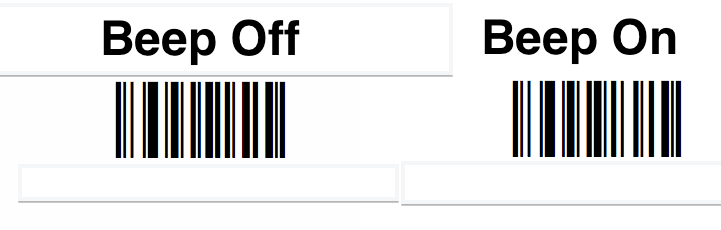
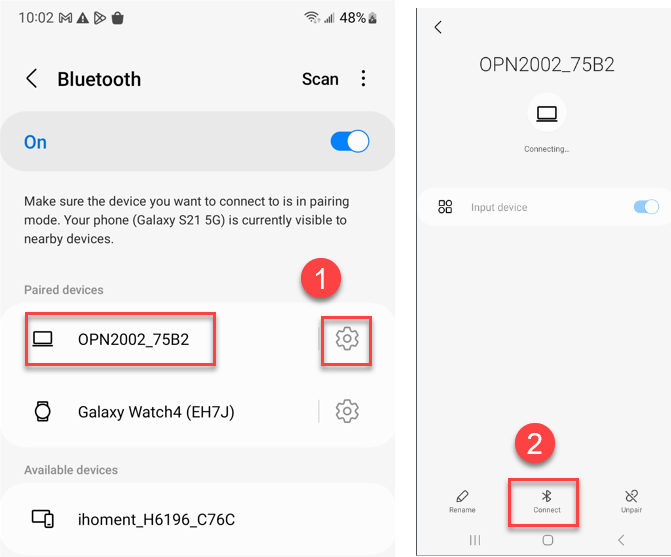

Post your comment on this topic.