After you create a shipment (FBA) or submit a listing feed to Amazon (Merchant Fulfill), you need to check the listing feed status (1) in the Feed screen. You can click ‘Link’ (2) to view the listing feed file submitted to Amazon or right-click on it to open the listing feed file location.
If the feed status shows failed, then you need to click on the feed status (1) to review the failure reason. This will tell you how many items (number of records) are successfully listed, and how many items are not (2). There will be a list of failed items (3) that you can review. If the item is restricted, then you can move it to the holding bin (FBA) and TurboLister will automatically remove that item from your shipment. For other reasons, you can try to edit the feed file to fix the issue, then click on the ‘Resubmit’ button to submit the listing feed file again.
- Click Inventory
- Click Add Products via Upload
- Find your feed by Batch ID, then click Download your Processing Report
- Make sure “Number of records processed” matches “Number of records successful”. If not, you need to locate the error item and fix it by modifying the feed file, then click resubmit button for this feed in the TurboLister Feed screen. If it is not fixable, then remove that item from your shipment. You can do it in the Feed status screen, so TL will remove your items from the shipment automatically. If you ship the item with a feed error, it will become stranded after Amazon receives it.
You can check your Amazon inventory page to see your newly listed items. If the listing feed status is “Complete”, then TurboLister has successfully uploaded your listing feed to Amazon. It can take up to 24 hours for Amazon to make your items active on their website. If the listing feed status is complete, but your listing items do not show “Active” after 24 hours, then you need to contact Amazon seller support to show them that you have successfully uploaded your listing feed, but your items are not active after 24 hours.
- Go to the “Manage Inventory” page (1) and type SKU or part of SKU to search your newly listed items.
- If the status is “Inactive (Out of Stock) (2) and the available quantity is 0 (3), then your item is listed successfully. You just need to finish your FBA shipment. Once Amazon receives your shipment, the quantity will increase and the status will become active.



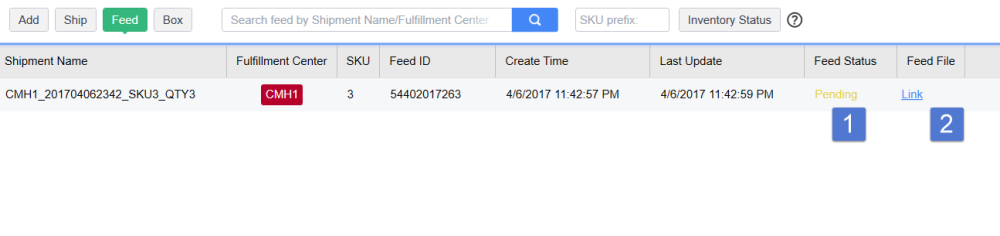
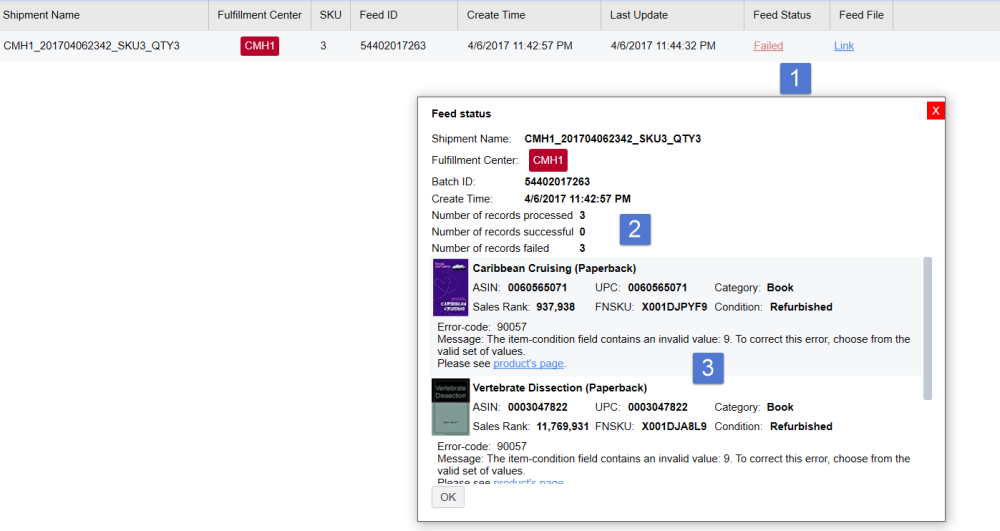
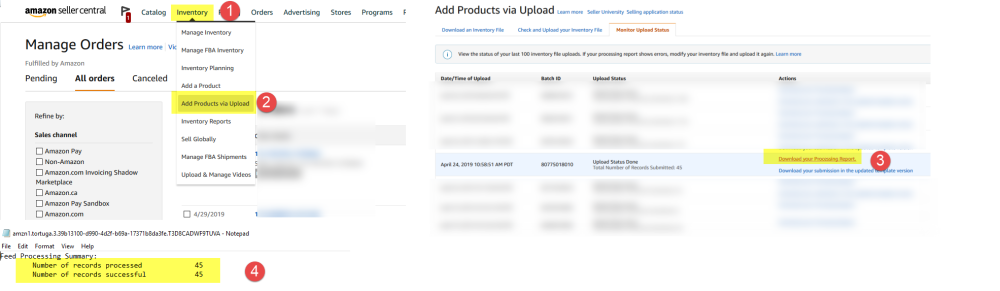

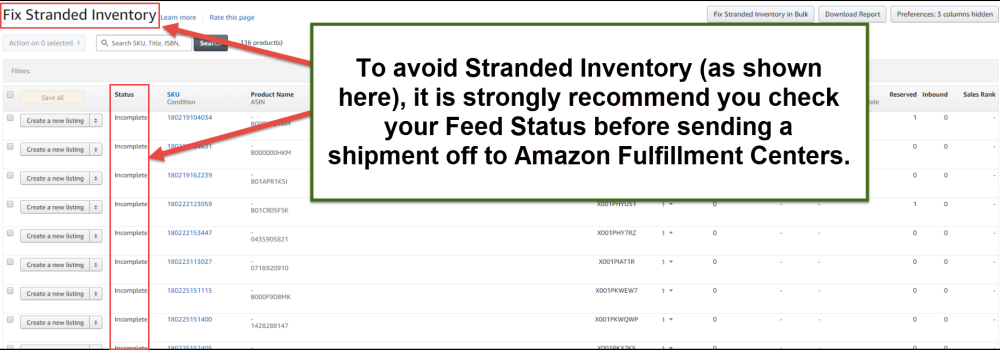

Post your comment on this topic.