Video Walk Through
A: Main Menu settings.
B: Current Operating Mode. Switch between Operating Modes by going to Menu -> Operating Modes.
C: Current Product ID Number Entered. You can tap here to enter a number manually or use the “ABC” keyboard to search by title.
D: Voice Search. Tap the microphone icon to enter an item’s title or ISBN verbally.
E: Cost Of Goods. Tap to enter a preset value of the item’s cost. You can manually input the value by tapping H.
F: Target List Price. The price used to determine the profit is shown next by Letter H.
Other Indicators:
When you are doing live searches on a country other than the US.
G: ‘Buy’, ‘Reject’, or a custom message for the current item based on either the Basic and Advanced Triggers; or the more powerful NEW Profit Triggers.
You can disable/enable this message by toggling the switch under Menu -> Settings -> Enable Triggers.
H: The profit is based on the currently highlighted price (see fig. Q). You can tap on this box to display a detailed breakdown of the profit calculation.
I: The first number is the current sales rank, and the second is the average sales rank over the past 12 months. The average sales rank will give you more accurate information on the popularity of this item. The background color will change based on the current sales rank number.
J: Days with Sales. The number of days from the past six months that an item has sold at least one copy. Ex. If this item sold 30 days with at least one sale (if there are multiple sales in a day, we only count as “1”) for the past six months, the app would show Days with Sales of 30 for this item. For more information about Days with Sales, click here for more info
K: Fair Value is calculated based on historical Used Buy Box price before the sales rank change (indicating a sale). Fair value will give you an idea of a reasonable price to sell this book on FBA for the next several months. For more info on Fair Value, “click here.” :https://www.asellertool.com/manual/1/en/topic/fair-value
L: Display the number of FBA, Used, and New offers and prices in each respective column. You can tap ‘FBA,’ ‘Used,’ or ‘New’ to the corresponding Amazon offers page. If you are on the four-column pricing display, you will see Used Price, Used FBA Price, New FBA Price, and New Price (Default Setting).
M: You can tap on any price to display the profit based on that price in fig. H.
N: Trade-In Value. While in Live Search (LV Mode), you can see the trade-In value from various vendors for this item. For more info on Trade-In Value, click here.
O: Used Buy Box price.
P: New Buy Box Price.
Q: Amazon Price. Also shown in fig. O or P.
R: This is the product image. You can tap the image to go to the Amazon product page for this item. Next to the picture are the Product Title and Product Category.
S: Product weight.
T: Scan Button. Tap to open a camera for barcode or OCR scanning. It allows you to scan ISBNs (ex. 9780744011906) without a barcode. “Click here for more info.” :https://www.asellertool.com/manual/1/en/topic/ocr-to-capture-isbn-number-if-no-barcode
U: Create Custom Website Link: This button allows you to create custom links to websites you’d like quick access to, such as websites with sales rank/pricing information.
V: Brings up the Sales History Chart. For more info on the Sales History Chart “click here.” :https://www.asellertool.com/manual/1/en/topic/view-sales-rank-history-via-scoutly-or-paid-keepa-subscription
W: Tap to perform Live Searches.
X: Tap to see more buy-back options on Bookscouter.
Y: Check Restriction. Tap on the Amazon Icon to see if you can list this item for sale on Amazon. “Click here for more info.” :#404
Z: Alternative screen layouts. Swipe the screen left or right to change to other screens.
1: Used Pricing Column.
2: Used FBA Pricing Column.
3: New FBA Pricing Column.
four : New Pricing Column.




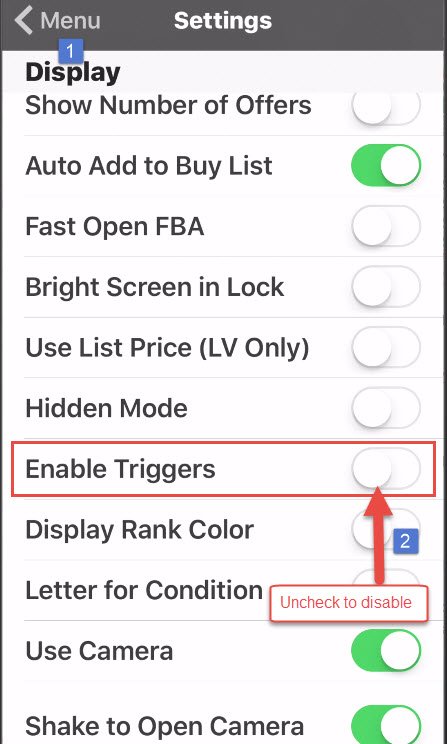

Post your comment on this topic.