1. The current number entered.
2. Shows a shortened title for the current item, and its category.
3. Condition for used offers and number of offers in this group:
- Letters are used to indicate the condition
L = Like New
V = Very Good
G = Good
A = Acceptable
4. Number of new offers in this group.
5. Conditions for used FBA offers and number of offers in this group.
6. Number of new FBA offers in this group.
7. Numpad for manual input.
8. Showing the ‘Buy Decision’ or other special message.
9. Showing the lowest used price, followed by up to 4 lowest used prices from each group.
10. Showing the lowest New Price, followed by up to 4 lowest new prices from each group.
11. Showing Used FBA prices.
12. Showing New FBA Prices.
13. Total number of offers in new condition (Cap is at 255 offers).
14. Amazon sales rank.
15. Battery level Indication.
16. Indicates which offer is used by the program to reach a buy or reject decision.
17. Total number of offers in used condition (Cap is at 255 offers).



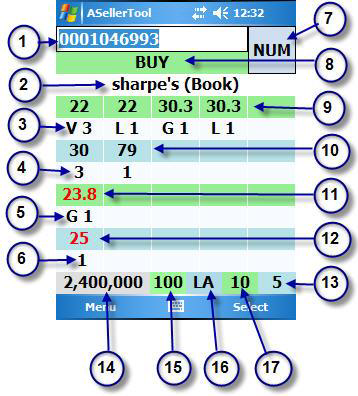

Post your comment on this topic.