This shows you how to list one item as FBA and create a shipment.
The video tutorial is here.
- Set Fulfillment Channel to FBA in Menu -> Settings
- Add an item.
- Turn off 1 and 2 to set the workflow to presort with default price and grade options.
- Enter a number in 3.
- Click 4 or hit enter. You can also use a scanner to scan a number.
- This item will be assigned to a fulfillment center and an FNSKU label will be printed out.
- Create a shipment
- Click Ship button (1) to go to Shipment screen.
- Select a Fulfillment Center from the list (2).
- Click Create Shipment button (3) to create a shipment to this fulfillment center.
- Change the shipment name
- Click New Shipment (1).
- Click Custom name (2) to change the name.
- Click Next button (3) to the confirmation screen.
- Print out UPS label to finish
- Click Print UPS shipping label (1) to print out UPS label from Amazon.com.
- Click Finish (2).
- Check the feed status to confirm Amazon indeed lists this item as FBA.
- Click Feed (1) to go to Feed screen.
- Confirm Feed Status (2) for this item is Complete, not Failed.
- We also recommend you click Inventory Status (3) to make sure this item’s current status on Amazon is Inactive (Out of stock). This means Amazon is waiting for you to ship this item to its warehouse in order for this item’s listing status to be active.



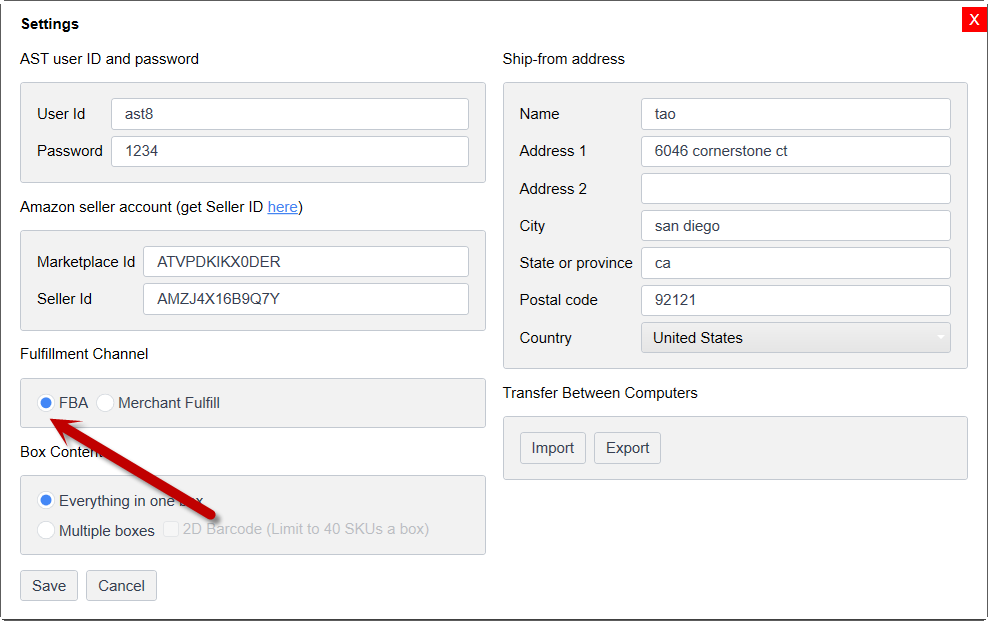
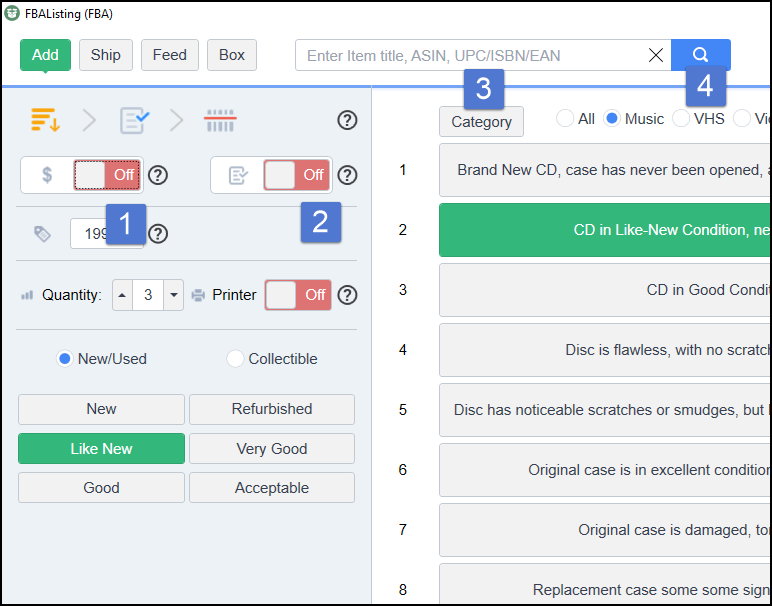





Post your comment on this topic.