If you have an issue when using TurboLister, you can send your TurboLister files to us, so we can try to duplicate your issue. Depends on your issue, we will need JSON, Feed and crash log file.
1. JSON File
- Go to TurboLister, click Menu
- Click Settings from the menu list.
- Click the Export button (3).
- Pick a name and save it. This is the JSON file you need to send to us.
2. Feed File
- Zip every file inside C:\Users\%username%\Documents\FBAListing
3. Crash log
- Zip every file inside C:\Users\%username%/appdata/roaming/fbalisting
If during the chat, you can send that JSON file via the chat. If via email, you can attach the JSON file in the email and send to both support@asellertool.com and asthelp@gmail.com
4. Your listing data
Your listing data is saved in 2 files: C:\Users\%username%\AppData\Roaming\FBAListing\FBAListingDB.mdf C:\Users\%username%\AppData\Roaming\FBAListing\FBAListingDB_log.ldf If you move computers, you can also just copy these 2 files in the same location as your new computer. Restart TurboLister and it will load your previous batches.
5. Backup file.
Your backup file is stored inside C:\Users\%username%\AppData\Roaming\FBAListing\Backups You can pick the latest JSON file and import (Menu -> Settings -> Import) it into TurboLister to restore your work.



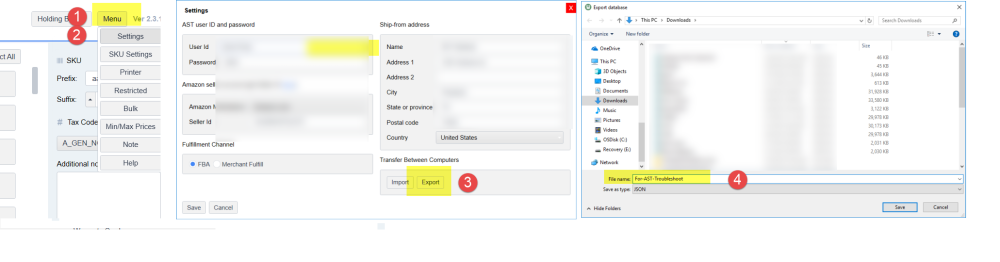

Post your comment on this topic.