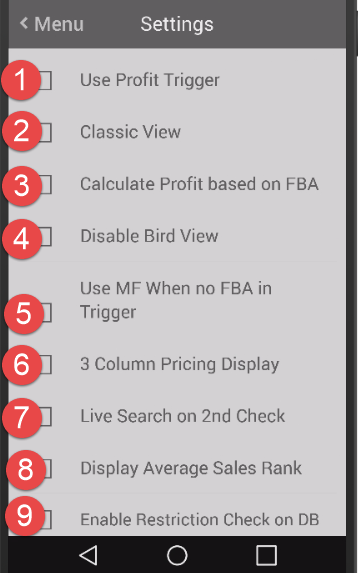
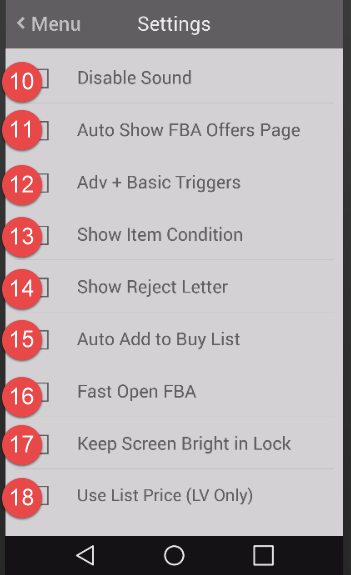
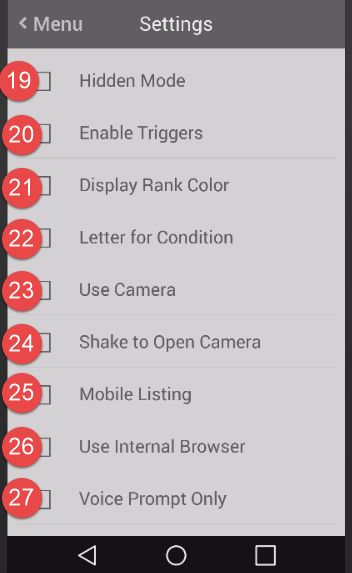
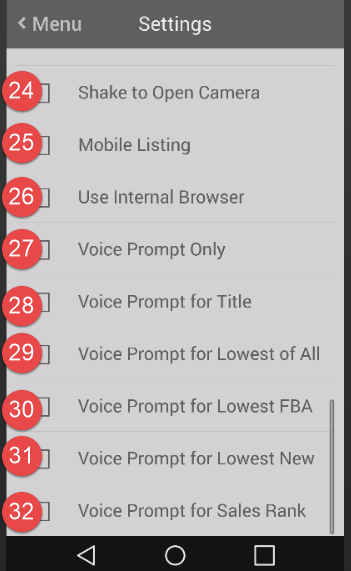
1. Use Profit Trigger: The app will use the Profit Trigger. To learn more about Profit Triggers, click here for more info.
2. Classic View: Check this option to obtain the classic view of FBAScan’s Main Screen.
3. Calculate Profit based on FBA: The app will base your profit on Amazon Fulfilled calculations.
4. Disable Bird View: The app will not allow you to swipe the scout screen into Bird View.
5. Use MF for no FBA in Trigger: If there is no FBA in the offer, the app will use Merchant Fulfilled in the triggers.
6. 3 Column Pricing Display: If enabled, the Main Screen will display a three pricing column (FBA, Used, New).
7. Live Search on 2nd Check: the app will perform a live search after you scan the same barcode twice.8. Display Average Sales Rank: The average sales rank over the past six months. This will give you a good indication of how quickly the item is selling. It is currently only available after a live search on Amazon US. For other countries, tap the camel icon on the bottom to navigate to CamelCamelCamel website. It will show the graph of sales rank history.
9. Enable Restriction Check on DB: The app will check if an item has a general restriction that applies to all sellers when using DB Mode.
10. Disable Sound: The app will not play any sound.
11. Auto Show FBA Offers Page: Automatically bring up the Amazon FBA offers page after each scan. For the UPC number, the app needs to do a live search to get the corresponding ASIN number before showing the FBA page.
12. Adv + Basic Triggers: The app will use advanced triggers, then basic triggers to check if an item is a buy or not.
13. Show Item Condition: Display the condition next to the price:
- (N): New
- (L): Like new
- (V): Very good
- (G): Good
- (A): Average
14. Show Reject Letter:
15. Auto Add to Buy List: Items will automatically be added to the Buy Items List if it is signaled as ‘Buy’ by triggers.
16. Fast Open FBA: Allows the app to show the Amazon FBA offers page quickly. (Requires data usage)
17. Keep Screen Bright in Lock: Keep the screen bright when you lock the screen.
18. Use List Price (LV Only): Display the list price during a live search. Please read this before you enable this option.
19. Hidden Mode: Hide the pricing information from the screen to discourage the curiosity of people nearby. This setting now features password protection.
20. Enable Triggers: App will use either Basic + Advanced Triggers or Profit Triggers to signal if the item is worth buying or not.
21. Display Rank Color: Change the background color based on the sales rank number.
22. Letter for Condition: Displays the item’s condition in a letter.
23. Use Camera: If you use a Bluetooth scanner, you can disable this option, so you will not accidentally touch the camera icon to launch the camera.
24. Shake to Open Camera: Shake the phone to open the camera to capture the barcode.
25. Mobile Listing: Display ‘Mobile Listing’ icon . You can tap it to check if the item can be listed on Amazon or list it.
26. Use Internal Browser: Use the internal browser to open Amazon or others’ web pages. If it is not working on your phone, please uncheck it and use the external browser instead.
27. Voice Prompt Only: Plays only the voice cue after scanning.
28. Voice Prompt for Title: Includes the title in the voice cue.
29. Voice Prompt for Lowest of All: Includes the lowest price in the voice cue.
30. Voice Prompt for Lowest FBA: Includes the lowest FBA price in the voice cue.
31. Voice Prompt for Lowest New: Includes the lowest new price in the voice cue.
32. Voice Prompt for Sales Rank: Includes the Sales Rank in the voice cue.




Post your comment on this topic.