You start listing by creating a new batch.
- Click the New Batch button.
- Enter a name for your batch.
- Enter an SKU Prefix for this batch. This allows you to find items that belong to this batch quickly.
- Choose Fulfillment Channel.
- If you select MF (Merchant Fulfilled), you can click Create Batch button to start listing.
If you select FBA (Fulfilled by Amazon), you will need to fill out more info.
- Enter your Ship-from address where you will ship your FBA box.
- For FBA, we offer both Private and Live batches. We recommend using Live batch, so the system can do the box content automatically and you can also reduce split shipments by using our Holding Bin feature.
- Specify who will attach the FNSKU label to each item. We recommend using the Merchant label to save $0.2 per label.
- This allows TurboLister to try to use your preferred FC center.
- This will let TurboLister warn you when the total weight of a box exceeds your specified weight.
Private batch tutorial:
Live batch tutorial



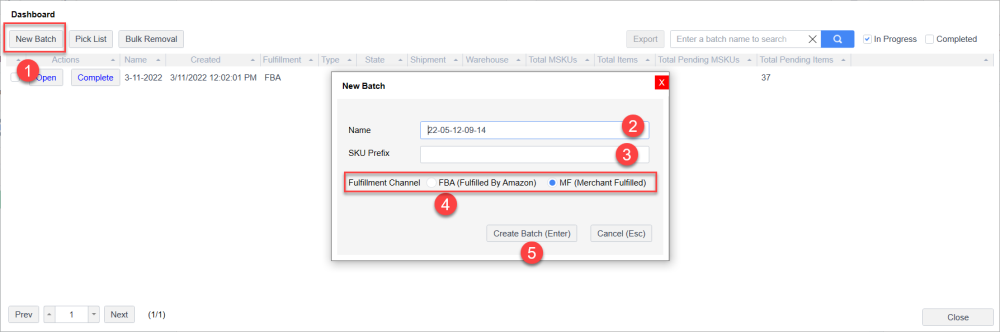


Post your comment on this topic.