Create a custom link to a website
We have some custom links to eBay active listing or sold listing that you can tap to research. You can create multiple custom links to different websites you’d like to have quick access to, such as websites with sales rank/pricing information (Keepa). You need to know what the URL looks like before you create the URL template link.
For example, you want to go to Amazon FBA offers page only. The URL is https://www.amazon.com/gp/offer-listing/1133605141/ref=olp_f_primeEligible?f_primeEligible=true. When you create the custom URL link for this site, you need to type exact letters except 1133605141 (the item’s ASIN). You need to type [ASIN] in the place of 1133605141, so our app will be able to replace the tag [ASIN] with your current item’s ASIN value. The custom link will look like this: https://www.amazon.com/gp/offer-listing/[ASIN]/ref=olp_f_primeEligible?f_primeEligible=true. Please note 1133605141 in the URL is replaced by [ASIN].
Please follow these steps to create your own URL:
- Search any item, after the result, you tap the hyperlink icon (1)

- Tap “Create a new custom URL link” (2)
- Enter a name for the URL (3), the URL itself (4), and then tap “Save” (5). Use the shortcut buttons at the top of the screen to help you type less when creating the hyperlink (6). Your new link will now be available under the list of links.
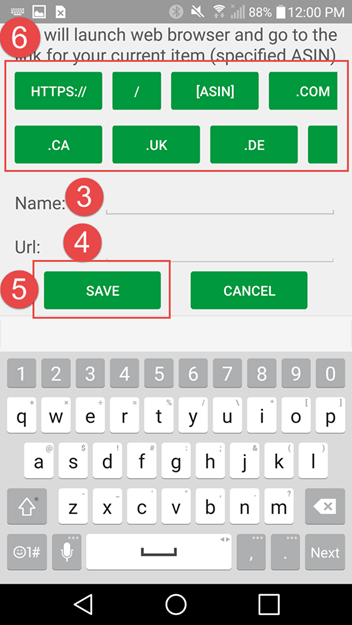
Delete your custom link
- Android: Long tap and hold on to the link you want to delete until there is a pop-up confirmation.
- iPhone: Swipe to the left and there will be a Delete button on the right.





Post your comment on this topic.