- Select Dymo printer for FNSKU label
- Orientation setup
Select Dymo printer for FNSKU label
- Click Menu (1)
- Click Printer (2)
- Click FNSKU Label (FBA) (3)
- Select Dymo LabelWriter 450 Turbo from the printer list (4)
- Select Paper Size (5). We tested with 30252, 30334, and 30336. We recommend 30334, as it can be printed out very quickly.
- Change Dymo printer Orientation based on your selected label. Please see below.
- Click Test Print to verify the FNSKU label can be printed.
- Click Save.
![]()
Orientation setup
- 30252 1 1/8 × 3 1/2, set Orientation (7) to Landscape. Order here.
- 30334 1 1/4 × 2 1/4 set Orientation (7) to Portrait. Order here
- 30336 1 x 2 1/8, set Orientation (7) to Landscape. Order here.
![]()
- Type Printer in the bottom of your computer screen
- Click Printers & Scanners
- Click Dymo LabelWriter 450 Printer
- Click Manage
- Dymo LabelWriter 450 Printer window will display.
- Click Printing Preferences
- Select Landscape or Portrait in Orientation based on your label type. Click Apply, then OK.
Feedback
Thanks for your feedback.



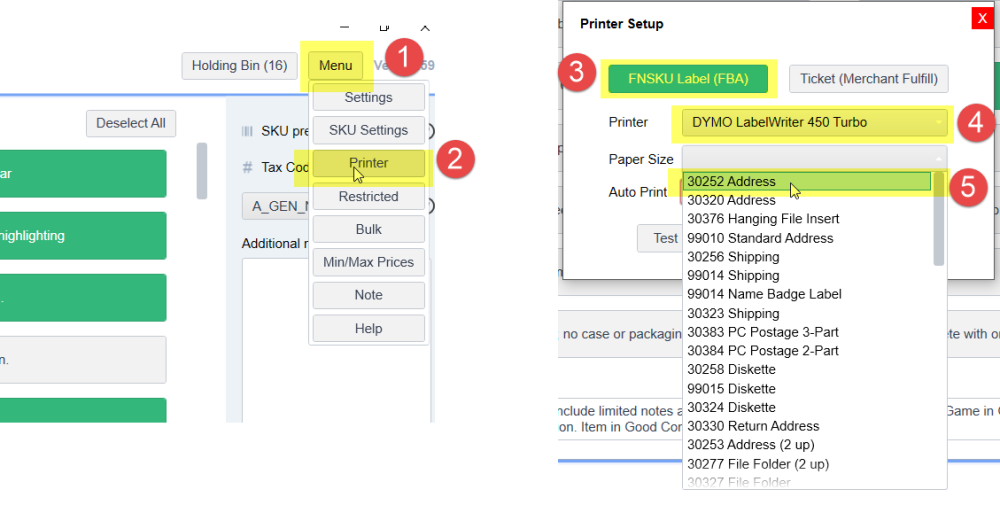
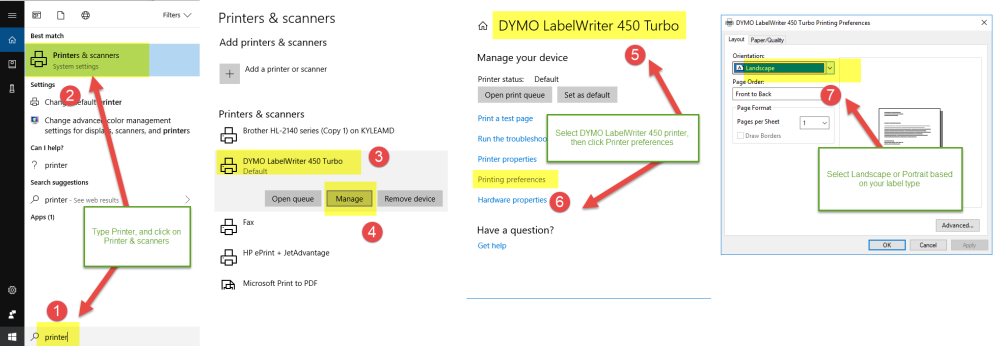

Post your comment on this topic.