- Edit the Profit Trigger in the Cloud
- Sync Profit Triggers between Phone and Cloud
- Share Profit Triggers with Other Accounts
Edit the Profit Trigger in the Cloud
- From your phone, tap Cloud (1).
- From your computer, click https://www.asellertoolportals.com/Portal/Account/Login.

- To create a new trigger set, enter a name (1) and a description (2). If you use this trigger to scout for FBA, select to calculate profit based on FBA (3). If scout for MF, select MF (3). Enter the purchase price of the items (cogs) (4) and FBA inbound shipping cost per lb(5). Choose an existing trigger set as a template (6) Click “create” (7) to create this new trigger set.
- When editing an existing set of triggers, you can click each field (highlighted in the screenshot) to edit the value quickly. Click on (1) to enable or disable the trigger. If the trigger requires sales count and rank to pass, you will see a “+” sign (2). You will see Skip in the sales count field if the trigger only uses sales rank. You can click Edit (3) to go to the full edit screen for this trigger.
Sync Profit Triggers between Phone and Cloud
- From your phone, navigate to Profit Triggers.
- To download from* the cloud to your phone, select “Download.” (1)
- To upload from your phone to the cloud, select “Upload.” (2) Please be careful about this, as it will overwrite your trigger sets on the cloud.
- To select which set of triggers you would like to use, choose the trigger set name from the dropdown menu. (3)



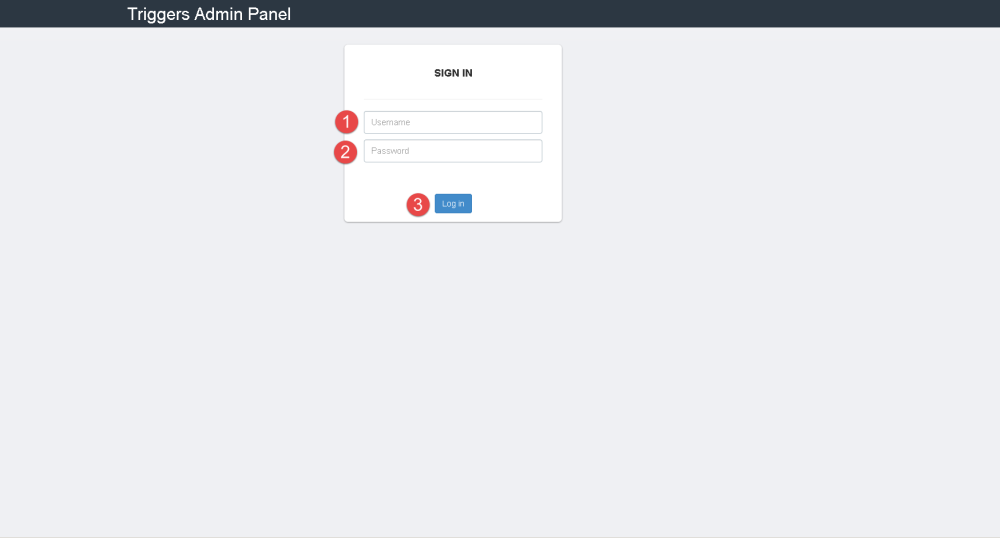
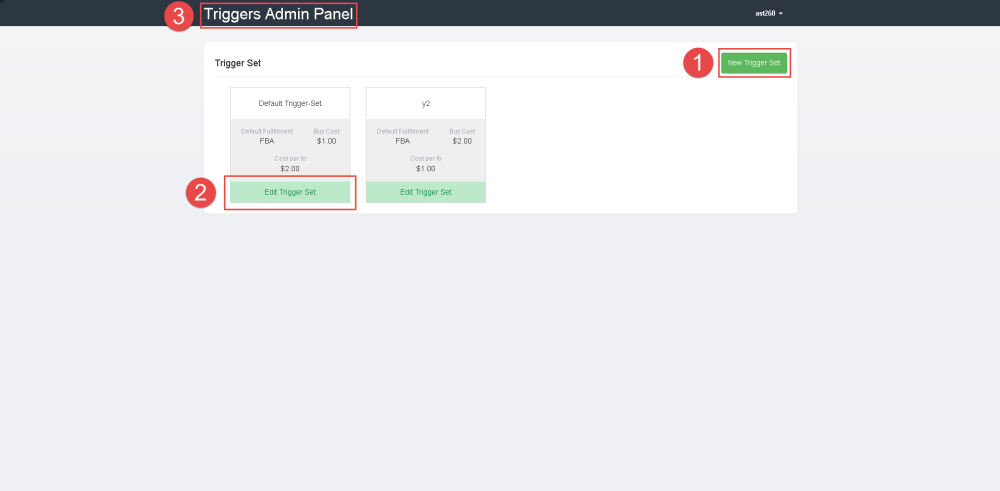
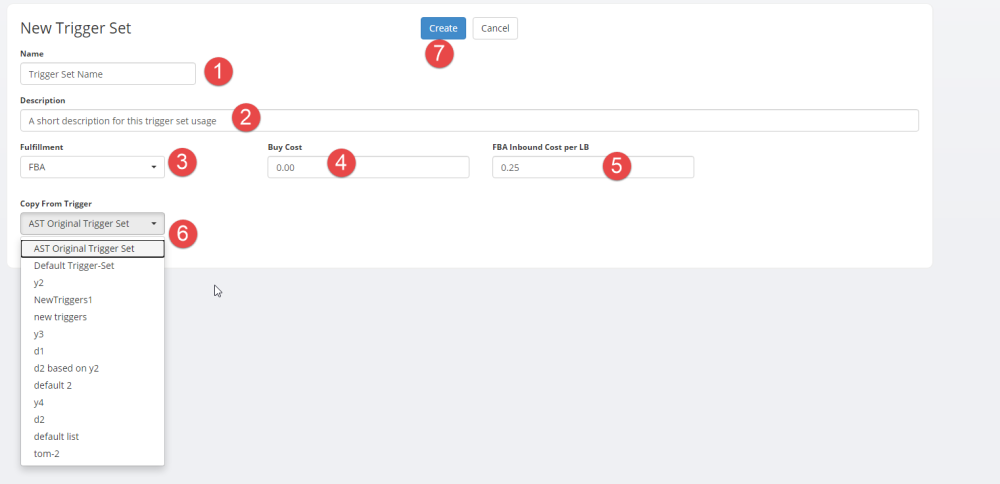
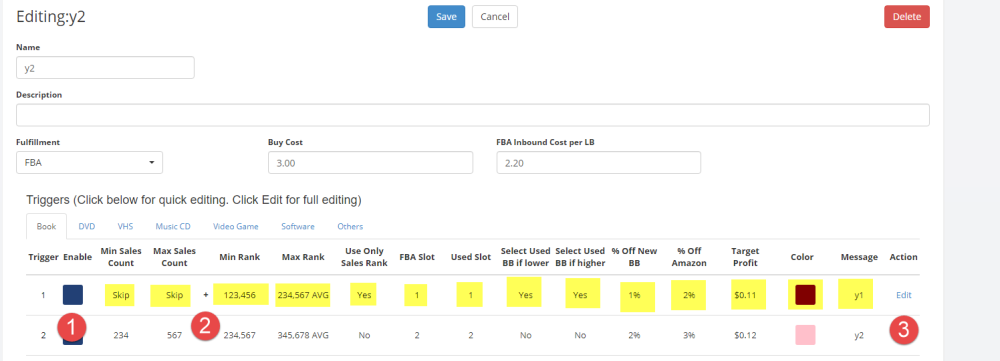
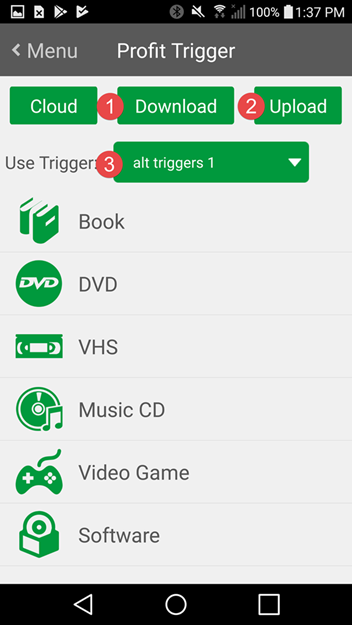

Post your comment on this topic.