How to install the Zebra 2844 Printer:
- Plug the printer into your computer’s USB port, then go to your computer’s “Printers and scanners” settings.
- Select “Use the driver that is already installed.” If you don’t see this option, then you can choose to install the driver for the printer.
- Here, you can choose whatever name you’d like to use for the printer. “ZDesigner LP 2844” is the default name.
- (Optional) Choose to share the printer so that other computers can connect to and use it as well. You can select “Do not share this printer” if you don’t want other computers to connect to the printer.




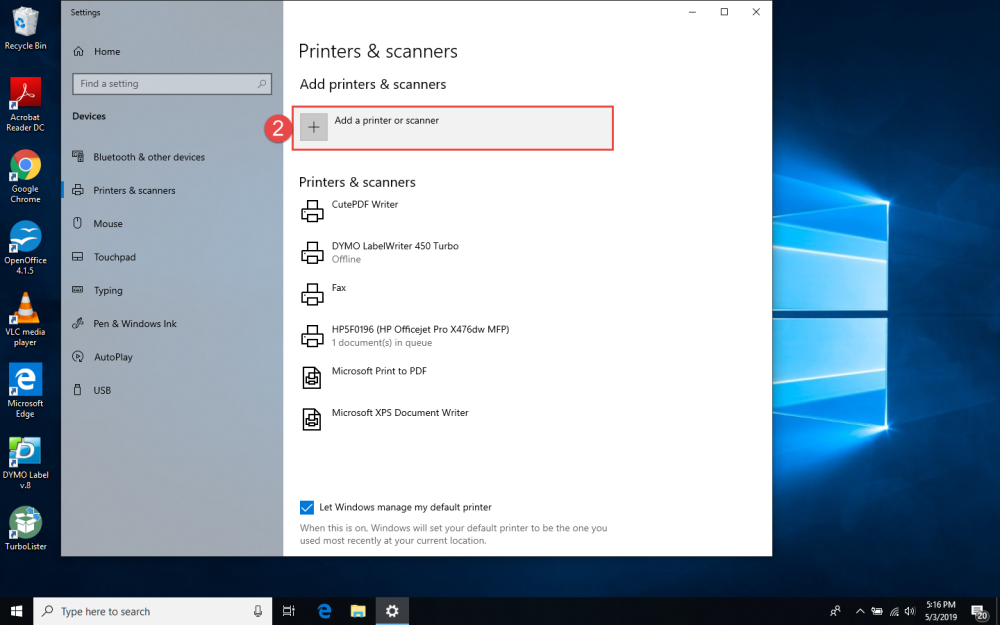
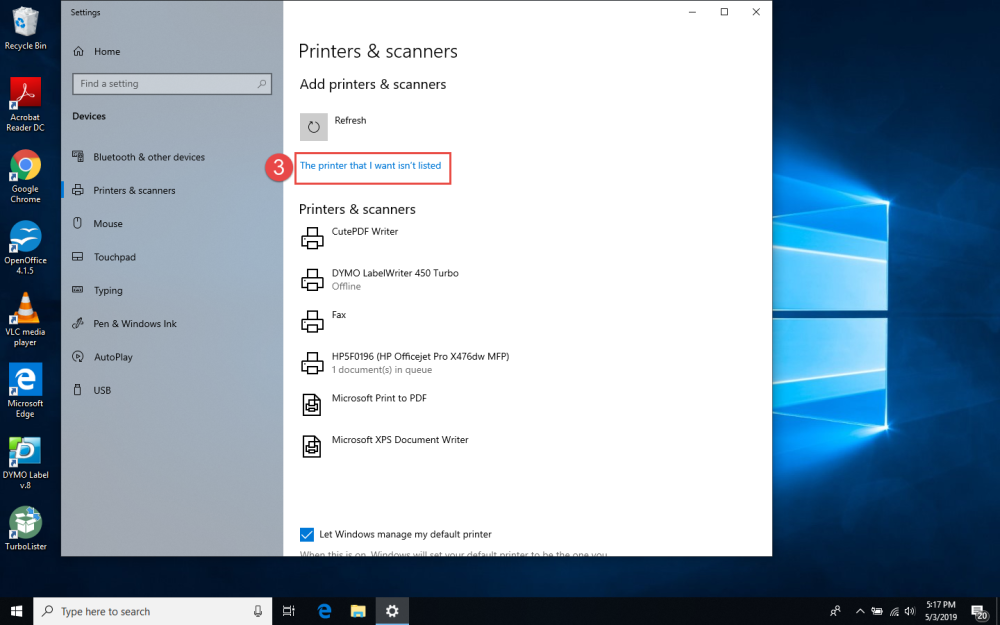
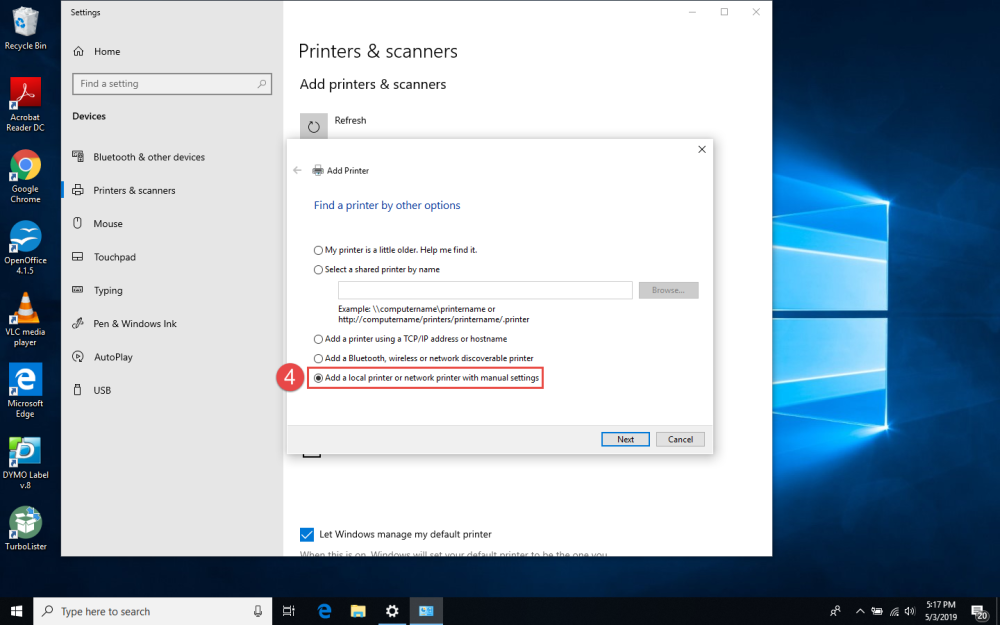
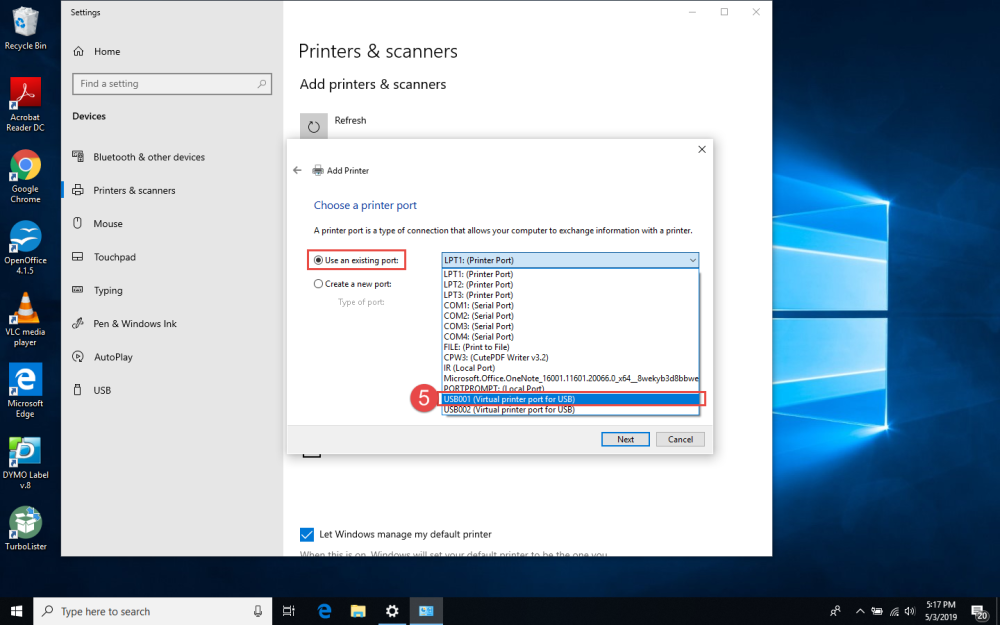
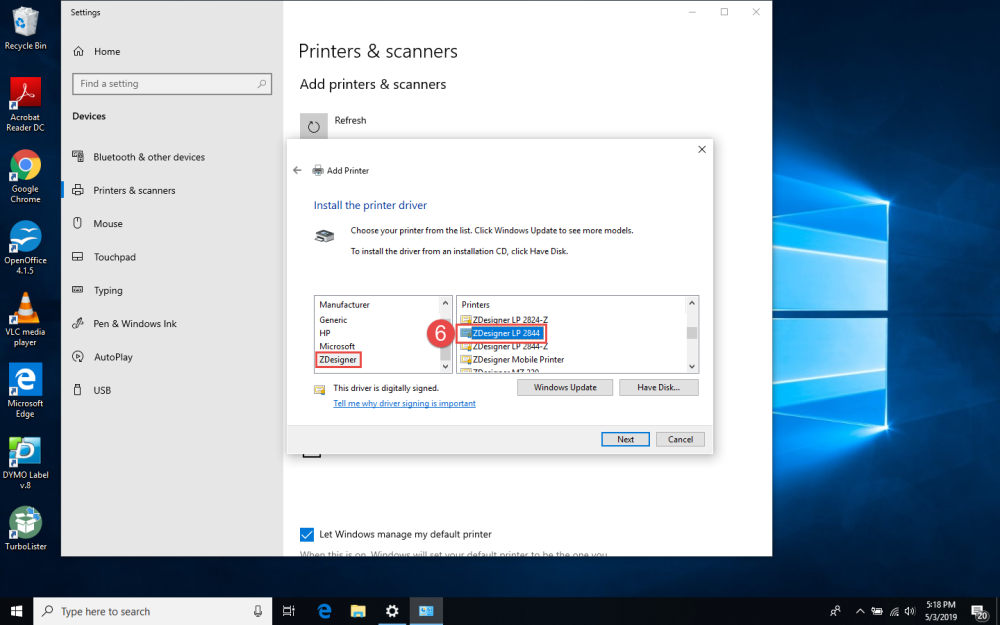
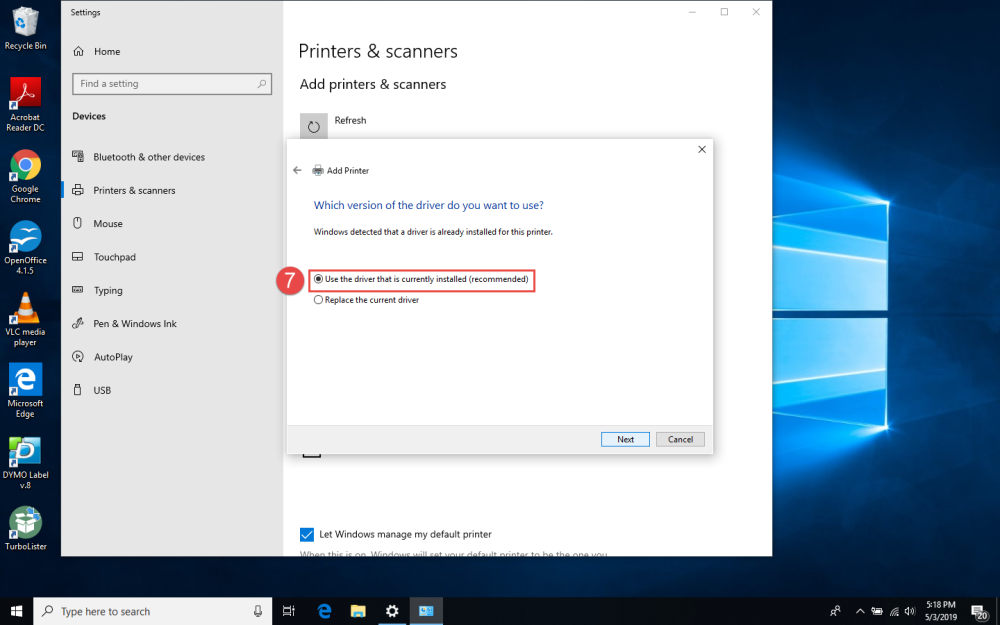
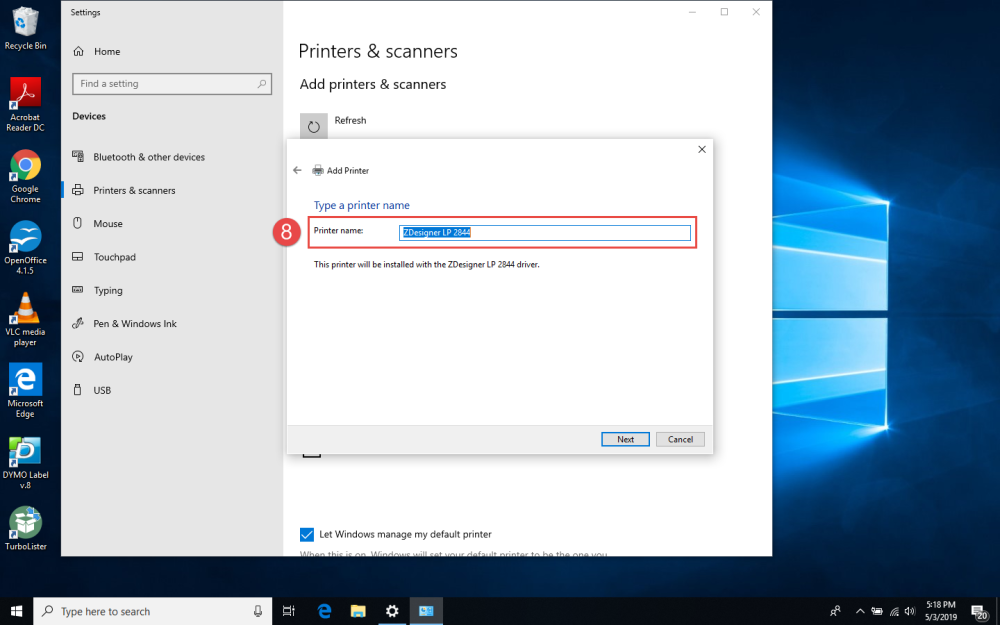
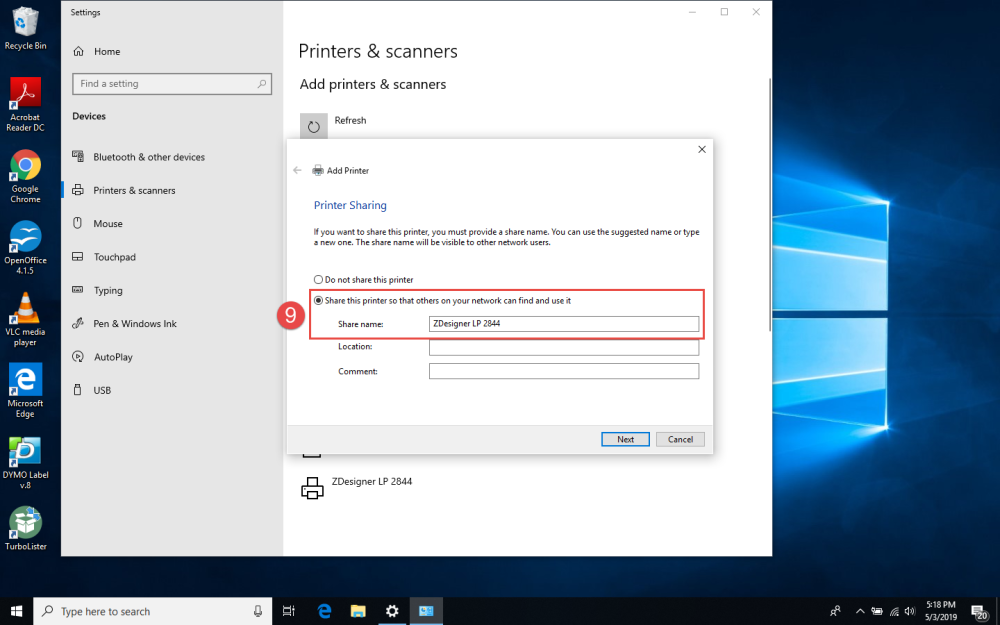
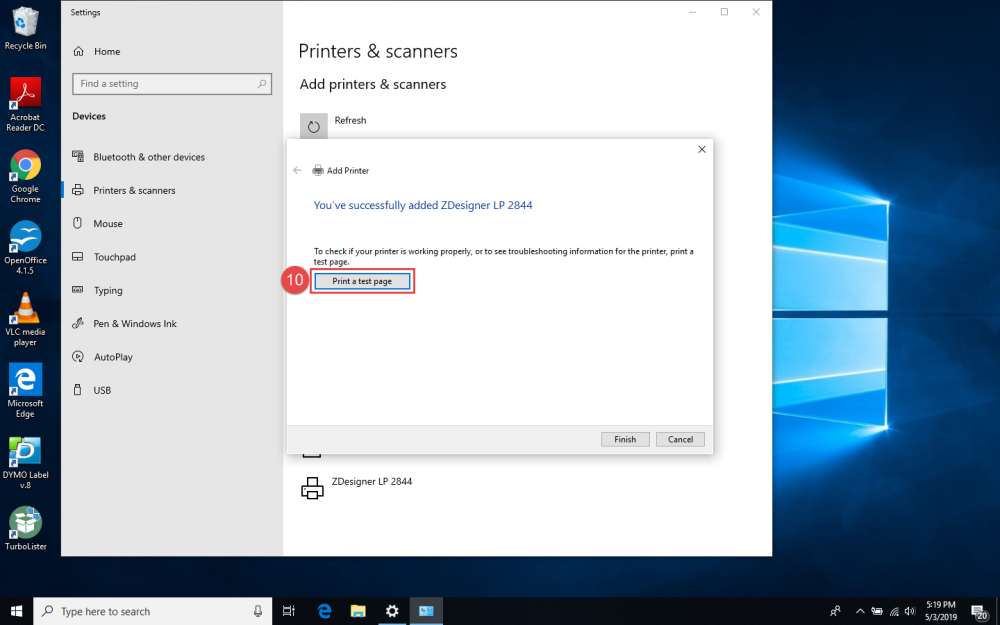


Post your comment on this topic.